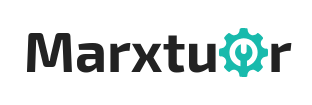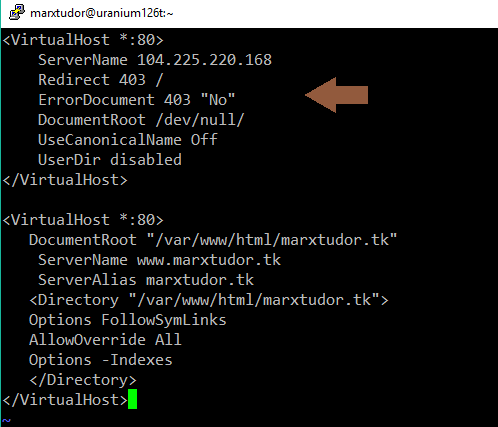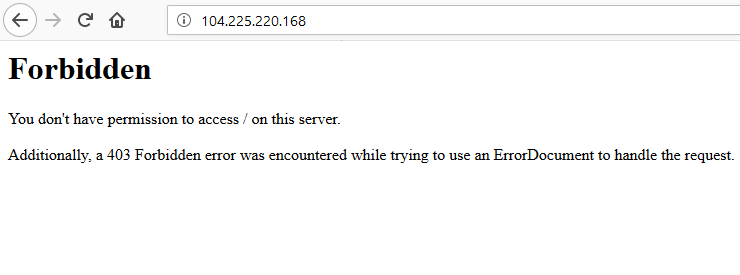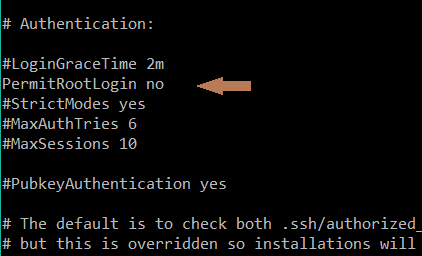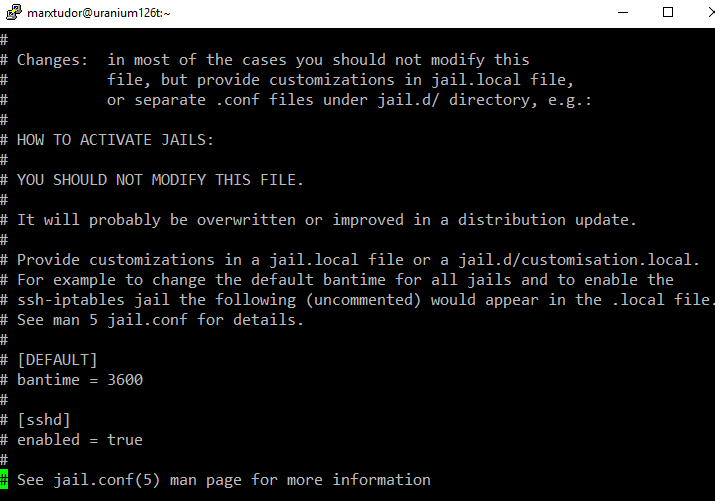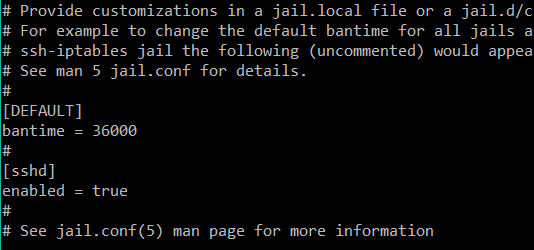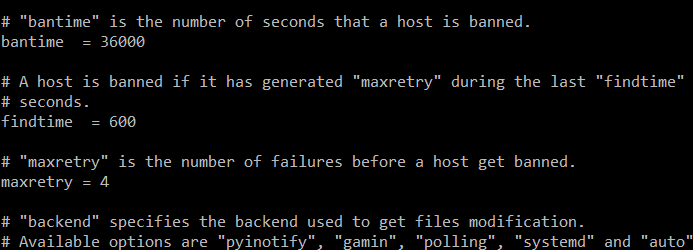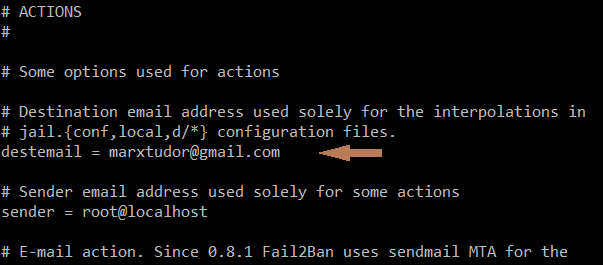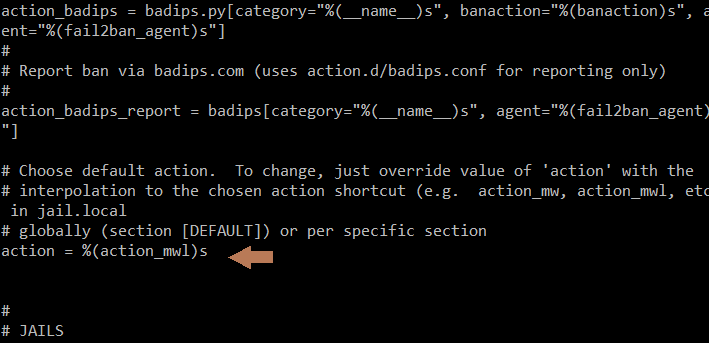There are quite a few free websites out there that provide virtual phone numbers to receive SMS online but they do not usually work.
There are two main reasons for it –
- The phone number was previously used by other users as most of the websites have a limit on how many times a phone number can be used. Some sites allow a number to be used only once while others like Gmail do give the freedom to use the number multiple times but still there is a limit beyond which the number cannot be used. Since the free numbers are public therefore as soon as they are released they get tried by many users which makes them unusable within a few hours of release.
- The phone number may be unsupported as many websites especially the top tier sites and apps like google, twitter, facebook, telegram etc.. do not allow virtual / VOIP phone numbers to be used for verification purposes. There are tools and APIs using which once can easily determine if the phone number is virtual / VOIP or it belongs to carriers such as Vodafone, T-mobile, etc.. This also answers the question as to how the websites know if the phone number is VOIP or sim-based.
If you are lucky enough to get your hands on the public phone number as soon as it is released and it works for you even then privacy may be a factor worth considering. In case of public phone number it possible for someone to access your account by using the same phone number since everyone has access to it and anyone can request and read the SMS received on the free public phone number.
Now if you want to receive an SMS text message online without a phone but want the number to be private then there is a service that you can make use of.
FelixMerchant is a service that provides private phone numbers that are sim-based meaning that they belong to mobile carriers like vodafone, t-mobile which are supported by all the websites out there so you don’t have to worry about the number not being unsupported.
The service comes with free support. The live chat agent is always there to help you if you face any problem.